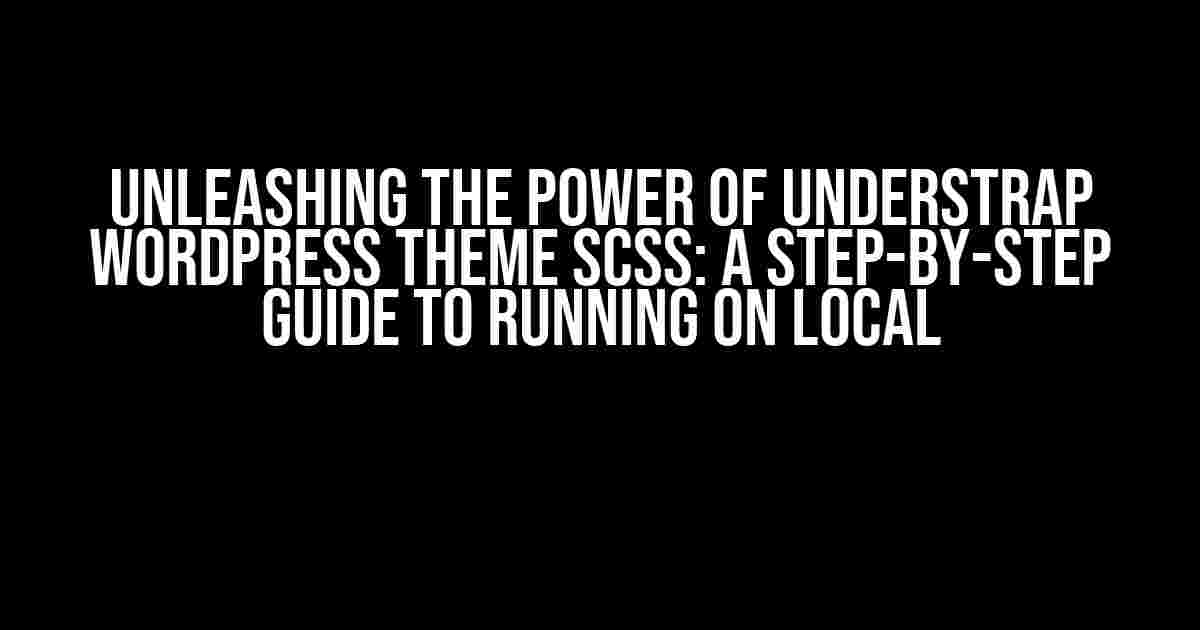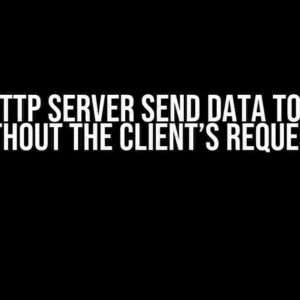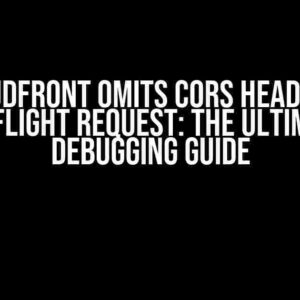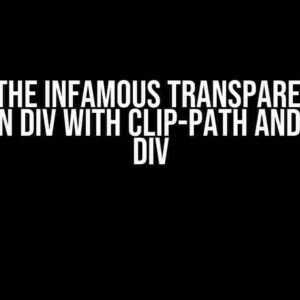Are you ready to take your WordPress development to the next level with the powerful Understrap theme? One of the key benefits of using Understrap is its SCSS (Sassy CSS) capabilities, which allow for more efficient and modular styling. But, to fully harness this power, you need to know how to run SCSS on your local machine. Fear not, dear developer, for this comprehensive guide will walk you through the process, covering the what, why, and how of running Understrap WordPress theme SCSS on local.
What is SCSS and Why Should You Care?
SCSS, or Sassy CSS, is a superset of CSS that allows you to write more efficient, modular, and reusable code. It’s like CSS on steroids! With SCSS, you can write variables, functions, and conditional statements, making it easier to maintain and update your stylesheets. Understrap, being a popular WordPress theme, leverages SCSS to provide a robust and customizable styling system.
Benefits of Using SCSS with Understrap
- More efficient coding: Write less code and achieve more with SCSS.
- Modular styling: Break down your stylesheet into smaller, reusable modules.
- Easier maintenance: Update variables and functions to instantly affect your entire site.
- Faster development: Write cleaner, more readable code that’s easier to understand and work with.
Setting Up Your Local Environment for Understrap SCSS
To run SCSS with Understrap on your local machine, you’ll need to set up a few tools and configurations. Don’t worry; it’s easier than you think!
Install Node.js and npm
Node.js is a JavaScript runtime that allows you to run JavaScript on your local machine. npm (Node Package Manager) is the package installer for Node.js. You’ll need both to run SCSS with Understrap.
- Download and install Node.js from the official website (https://nodejs.org/en/download/).
- Open your terminal or command prompt and type `node -v` to verify the installation.
- Type `npm -v` to verify the npm installation.
Install Gulp and Gulp-Sass
Gulp is a task runner that automates tasks, like compiling SCSS files. Gulp-Sass is a plugin that allows Gulp to compile SCSS files.
- Open your terminal or command prompt and type `npm install gulp -g` to install Gulp globally.
- Type `npm install gulp-sass –save-dev` to install Gulp-Sass as a development dependency.
Install Understrap and Initialize Gulp
Now, let’s install Understrap and initialize Gulp to compile our SCSS files.
- Clone the Understrap repository using Git: `git clone https://github.com/understrap/understrap.git`.
- Change into the Understrap directory: `cd understrap`.
- Initialize Gulp by running `gulp init`.
Compiling SCSS Files with Gulp
Now that we have our environment set up, let’s compile our SCSS files using Gulp.
Create a Gulpfile.js
In the root of your Understrap directory, create a new file called `gulpfile.js`. This file will contain the tasks for compiling our SCSS files.
const gulp = require('gulp');
const sass = require('gulp-sass');
gulp.task('sass', function () {
return gulp.src('scss/**/*.scss')
.pipe(sass().on('error', sass.logError))
.pipe(gulp.dest('css'));
});
gulp.task('default', ['sass']);
Compile SCSS Files
Open your terminal or command prompt, navigate to the Understrap directory, and run the following command:
gulp
This will compile your SCSS files and output the resulting CSS files in the `css` directory.
Watching SCSS Files for Changes
To make development even easier, we can set up Gulp to watch for changes in our SCSS files and recompile them automatically.
Update the Gulpfile.js
Update your `gulpfile.js` with the following code:
gulp.task('watch', function () {
gulp.watch('scss/**/*.scss', ['sass']);
});
Run the Watch Task
Open your terminal or command prompt, navigate to the Understrap directory, and run the following command:
gulp watch
This will start the watch task, which will monitor your SCSS files for changes and recompile them automatically.
Troubleshooting Common Issues
As with any development process, you may encounter some issues. Here are some common ones and their solutions:
| Issue | Solution |
|---|---|
| SCSS files not compiling | Check your `gulpfile.js` for syntax errors or incorrect paths. |
| Gulp watch task not working | Verify that your `gulpfile.js` is correctly configured and that you’re running the `gulp watch` command in the correct directory. |
| Understrap not recognizing SCSS changes | Clear your browser cache and try reloading the page. If the issue persists, check your Understrap configuration and SCSS file structure. |
Conclusion
With this comprehensive guide, you should now be running Understrap WordPress theme SCSS on your local machine like a pro! Remember to keep your SCSS files organized, use modular styling, and take advantage of the power of SCSS variables and functions.
Happy coding, and don’t forget to share your Understrap creations with the community!
Frequently Asked Question
Trying to get your hands dirty with the Understrap WordPress theme SCSS on your local machine? Don’t worry, we’ve got you covered! Here are the most frequently asked questions to get you started:
What do I need to run Understrap WordPress theme SCSS on my local machine?
To run Understrap WordPress theme SCSS on your local machine, you’ll need to have Node.js installed, along with a package manager like npm or yarn. You’ll also need to install the Understrap theme and its dependencies using npm or yarn.
How do I install Node.js on my local machine?
You can download and install Node.js from the official website (https://nodejs.org/en/download/). Once installed, open your terminal or command prompt and type `node -v` to verify that Node.js is installed correctly.
How do I install the Understrap theme and its dependencies using npm or yarn?
Simply navigate to the theme folder in your terminal or command prompt and run `npm install` or `yarn install` to install the theme and its dependencies. This will install the necessary packages, including the SCSS compiler.
How do I compile the SCSS files in Understrap WordPress theme?
To compile the SCSS files, navigate to the theme folder and run `npm run scss` or `yarn scss` in your terminal or command prompt. This will compile the SCSS files and generate the corresponding CSS files.
What if I encounter errors while compiling the SCSS files?
Don’t panic! Check the error message in your terminal or command prompt to identify the issue. Make sure you’ve installed all the necessary dependencies and that your SCSS files are correctly formatted. If you’re still stuck, try searching online for solutions or seeking help from the Understrap community.