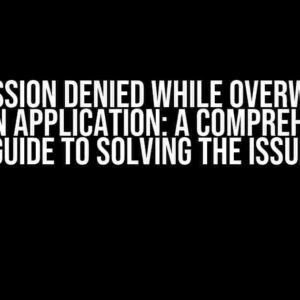Are you tired of dealing with labels that seem to have a mind of their own? Do you find yourself constantly adjusting the position of your labels, only to have them shift again? You’re not alone! In this article, we’ll explore the common reasons why labels move and provide you with practical solutions to keep them in their place.
Understanding the Causes of Label Movement
Before we dive into the solutions, it’s essential to understand why labels move in the first place. Here are some common culprits:
- Inconsistent Margins: When the margins of your label are not set correctly, it can cause the label to shift during printing or when viewed on different devices.
- Relative Positioning: Using relative positioning can cause labels to move when the surrounding elements change size or position.
- Lack of Container: Not using a container element can lead to labels floating freely, making them prone to movement.
- Inherited Styles: Inherited styles from parent elements can affect the label’s position, causing it to move unexpectedly.
Solution 1: Use Absolute Positioning
Absolute positioning is a simple yet effective way to keep your labels in place. By setting the label’s position to absolute, you can specify its exact coordinates on the page.
<label style="position: absolute; top: 10px; left: 20px;">My Label</label>Note that when using absolute positioning, you’ll need to specify theCoordinates (top, right, bottom, or left) to define the label’s position.
Solution 2: Use a Container Element
Wrapping your label in a container element, such as a <div>, can help keep it in place. By setting the container’s position to relative, you can then use absolute positioning on the label.
<div style="position: relative;">
<label style="position: absolute; top: 10px; left: 20px;">My Label</label>
</div>This approach ensures that the label is contained within the parent element, preventing it from moving freely.
Solution 3: Use CSS Grid
CSS Grid is a powerful layout tool that can help you create responsive and flexible layouts. By using CSS Grid, you can create a grid container and place your label within it.
<div style="display: grid; grid-template-columns: 1fr;">
<label>My Label</label>
</div>This approach allows you to define a grid structure and place your label within a specific grid cell, keeping it in place while maintaining a responsive design.
Solution 4: Use Flexbox
Flexbox is another popular layout tool that can help you achieve a fixed label position. By setting the display property to flex and justifying the content, you can keep your label in place.
<div style="display: flex; justify-content: center;">
<label>My Label</label>
</div>This approach allows you to center the label horizontally and vertically within the parent element, ensuring it remains fixed in place.
Solution 5: Use a Fixed-Width Container
Sometimes, a fixed-width container can be the simplest solution to keeping your label in place. By setting a fixed width on the container element, you can ensure that the label remains within its boundaries.
<div style="width: 200px;">
<label>My Label</label>
</div>This approach is particularly useful when you need to maintain a specific layout or design.
Best Practices for Label Positioning
To avoid label movement and ensure a smooth user experience, follow these best practices:
- Use a consistent units system: Stick to a single units system (px, %, em, or rem) throughout your design to avoid inconsistencies.
- Define a clear layout structure: Use a clear and consistent layout structure to keep your labels in place.
- Avoid nested relative positioning: Avoid using relative positioning on nested elements, as it can cause labels to move unexpectedly.
- Test thoroughly: Test your design on different devices and browsers to ensure that your labels remain in place.
Conclusion
In conclusion, stopping the label from moving requires a combination of understanding the causes of label movement and applying the right solutions. By using absolute positioning, container elements, CSS Grid, Flexbox, or fixed-width containers, you can keep your labels in place and maintain a smooth user experience. Remember to follow best practices for label positioning and test your design thoroughly to ensure that your labels remain fixed in place.
| Solution | Description |
|---|---|
| Absolute Positioning | Set the label’s position to absolute and specify its coordinates. |
| Container Element | Wrap the label in a container element and set its position to relative. |
| CSS Grid | Create a grid container and place the label within a specific grid cell. |
| Flexbox | Set the display property to flex and justify the content to keep the label in place. |
| Fixed-Width Container | Set a fixed width on the container element to keep the label within its boundaries. |
By applying these solutions and following best practices, you’ll be well on your way to taming the unruly label and creating a seamless user experience.
Frequently Asked Question
Are you tired of dealing with pesky labels that just won’t stay put? We’ve got you covered! Here are some common questions and answers on how to stop the label from moving.
Why is my label moving in the first place?
Labels can move due to various reasons such as incorrect alignment, weak adhesion, or even incorrect label size. Ensure you’re using the right label size for your product, and apply them smoothly to avoid air bubbles. Also, make sure the surface is clean and dry before applying the label.
How can I ensure a strong bond between the label and the product?
To achieve a strong bond, use a high-quality label material that’s designed for your specific product. Apply a thin layer of adhesive or varnish to the surface before applying the label. This will help create a strong bond and prevent the label from moving.
What if I need to apply labels to a curved or irregular surface?
No problem! For curved or irregular surfaces, use a flexible label material that can conform to the shape of your product. You can also use a label applicator or a squeegee to apply even pressure and ensure the label adheres smoothly.
Can I use a laminate or varnish to secure the label?
Yes! Applying a laminate or varnish over the label can provide an extra layer of protection against wear and tear, and prevent the label from peeling off. Just make sure to choose a laminate or varnish that’s compatible with your label material and product surface.
What if I’m still experiencing issues with label movement?
If you’ve tried the above tips and are still experiencing issues, it might be worth exploring custom label solutions that are specifically designed for your product or industry. Consult with a label expert or manufacturer to find the best solution for your unique needs.