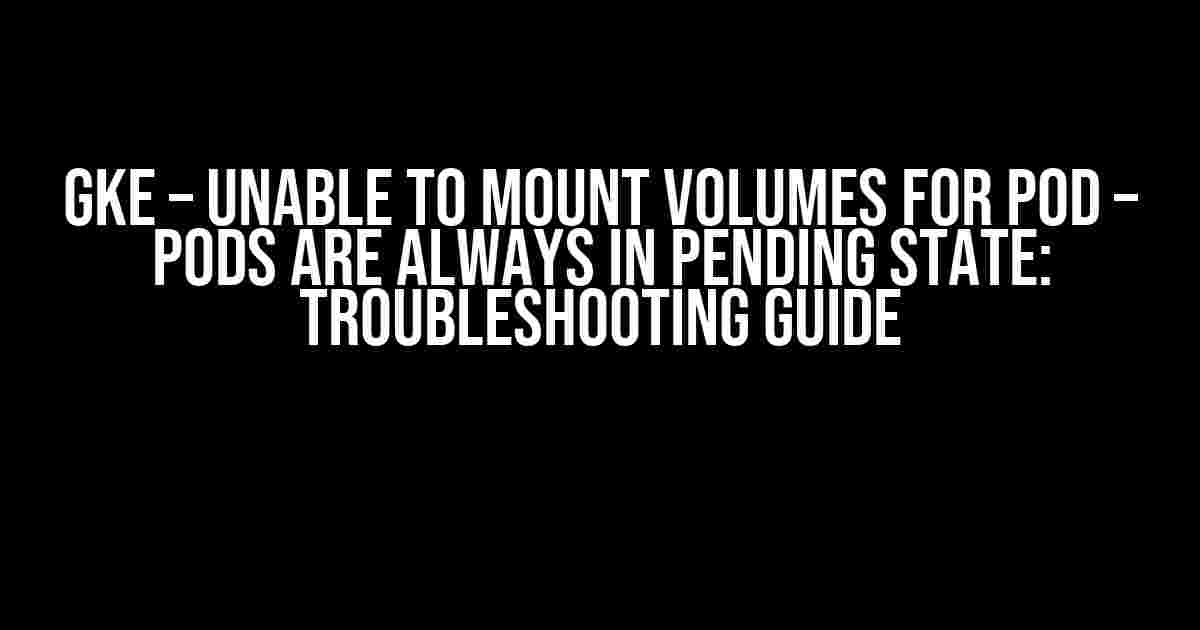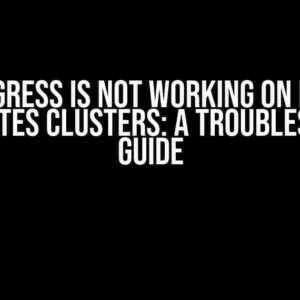Are you tired of dealing with pods stuck in the Pending state in your Google Kubernetes Engine (GKE) cluster? Are you scratching your head, wondering why your pods can’t seem to mount volumes? You’re not alone! In this comprehensive guide, we’ll dive into the common causes of this frustrating issue and provide you with step-by-step solutions to get your pods up and running smoothly.
Understanding the Problem
When a pod is in the Pending state, it means that the Kubernetes scheduler is unable to allocate resources for the pod. This can be due to a variety of reasons, including insufficient resources, networking issues, or, you guessed it, volume mounting problems. In this article, we’ll focus on the latter, exploring the common causes and solutions for volume mounting issues in GKE.
Common Causes of Volume Mounting Issues in GKE
Before we dive into the solutions, let’s take a look at some common causes of volume mounting issues in GKE:
- Insufficient permissions**: The pod’s service account lacks the necessary permissions to mount the volume.
- Volume configuration issues**: The volume configuration is incorrect, leading to mounting failures.
- Network connectivity problems**: Network connectivity issues prevent the pod from accessing the volume.
- Volume availability**: The volume is not available or is already in use by another pod.
Troubleshooting Volume Mounting Issues in GKE
Now that we’ve covered the common causes, let’s get to the good stuff – troubleshooting and solving the issue!
Step 1: Check Pod Logs
The first step in troubleshooting is to check the pod logs for any error messages related to volume mounting. You can do this by running the following command:
kubectl logs -f -c This will provide you with valuable insights into what’s happening during the pod’s startup process. Look for error messages related to volume mounting, such as:
mount: /var/lib/kubelet/pods//volumes/kubernetes.io~gce-pd/: unknown filesystem type 'gce-pd' Step 2: Verify Volume Configuration
Next, let’s take a closer look at the volume configuration. Ensure that the volume is correctly defined in the pod’s YAML configuration file:
apiVersion: v1
kind: Pod
metadata:
name: my-pod
spec:
containers:
- name: my-container
image: gcr.io/my-project/my-image
volumeMounts:
- name: my-volume
mountPath: /mnt
volumes:
- name: my-volume
gcePersistentDisk:
pdName: my-disk
fsType: ext4Double-check that the volume name, mount path, and file system type match the expected configuration.
Step 3: Check Pod Service Account Permissions
Ensure that the pod’s service account has the necessary permissions to mount the volume. You can check the service account permissions by running the following command:
kubectl get sa -o yaml Verify that the service account has the necessary roles and permissions to mount the volume:
roles:
- roles/storage.objectAdmin
- roles/storage.objectCreator
- roles/storage.objectViewerStep 4: Verify Network Connectivity
Network connectivity issues can prevent the pod from accessing the volume. Check that the pod can reach the volume by running the following command:
kubectl exec -it -- ping If the ping command fails, it indicates a network connectivity issue. Check your network policies and firewalls to ensure that the pod can communicate with the volume.
Step 5: Verify Volume Availability
Finally, ensure that the volume is available and not already in use by another pod. You can check the volume status by running the following command:
kubectl get pv -o yaml Verify that the volume is available and not bound to another pod:
status:
phase: AvailableSolutions and Workarounds
Now that we’ve covered the troubleshooting steps, let’s dive into some solutions and workarounds for volume mounting issues in GKE:
Solution 1: Update Volume Configuration
If you’ve identified a typo or incorrect configuration in your volume definition, update the YAML file and apply the changes:
kubectl apply -f my-pod.yamlSolution 2: Grant Required Permissions
If the pod’s service account lacks the necessary permissions, grant the required roles and permissions:
kubectl create clusterrolebinding my-sa-binding --clusterrole=storage.objectAdmin --serviceaccount=default:my-saSolution 3: Check Network Policies and Firewalls
If network connectivity issues are preventing the pod from accessing the volume, check your network policies and firewalls to ensure that the pod can communicate with the volume:
kubectl create networkpolicy my-np --pod-selector app=my-app --allow-outbound=trueSolution 4: Use a Different Volume Type
If you’re experiencing issues with a specific volume type, consider switching to a different type, such as a Persistent Volume Claim (PVC):
apiVersion: v1
kind: PersistentVolumeClaim
metadata:
name: my-pvc
spec:
accessModes:
- ReadWriteOnce
resources:
requests:
storage: 5GiConclusion
Volume mounting issues in GKE can be frustrating, but by following the troubleshooting steps and solutions outlined in this guide, you should be able to identify and resolve the issue. Remember to check pod logs, verify volume configuration, ensure pod service account permissions, verify network connectivity, and check volume availability. With these steps, you’ll be well on your way to getting your pods up and running smoothly!
| Troubleshooting Step | Possible Cause | Solution |
|---|---|---|
| Check Pod Logs | Volume mounting errors | Update volume configuration or grant permissions |
| Verify Volume Configuration | Incorrect volume definition | Update volume configuration |
| Check Pod Service Account Permissions | Insufficient permissions | Grant required permissions |
| Verify Network Connectivity | Network connectivity issues | Check network policies and firewalls |
| Verify Volume Availability | Volume unavailable or in use | Check volume status and availability |
By following this comprehensive guide, you’ll be able to troubleshoot and resolve volume mounting issues in GKE, ensuring that your pods are always running smoothly and efficiently.
Frequently Asked Question
Are you stuck in a vortex of GKE woes, where your pods are perpetually pending and volumes refuse to mount? Fear not, friend, for we’ve got the lowdown on the most common culprits behind this frustrating issue!
Q: What’s the most common reason for pods being in a Pending state?
A: The usual suspect is inadequate node resources, such as insufficient CPU or memory. This can be due to overprovisioning or not properly configuring your cluster. Make sure to check your node pool sizes, machine types, and resource requests to ensure they can handle your workload.
Q: How do I troubleshoot volume mounting issues in GKE?
A: First, verify that your Persistent Volume Claims (PVCs) are bound to a matching Persistent Volume (PV). Then, check the pod’s Events tab in the GKE console or use the `kubectl describe` command to identify any errors related to volume mounting. Additionally, ensure that your StorageClass is correctly configured and that the PV is accessible from the node where the pod is running.
Q: Can network policies be the cause of my pod woes?
A: Yes, network policies can indeed prevent pods from running or mounting volumes. Ensure that your network policies allow traffic between the pods and the nodes, as well as to any external services required for volume mounting. Use the `kubectl describe` command to check for any network policy-related errors.
Q: What role do node affinity and taints play in pod scheduling?
A: Node affinity and taints can influence pod scheduling, and incorrect configurations can lead to pods stuck in a Pending state. Verify that your node affinity rules are correctly configured, and that taints aren’t preventing pods from being scheduled on nodes with the required resources.
Q: Are there any GKE-specific considerations for Persistent Volumes?
A: Ah, yes! In GKE, you need to ensure that the PV is accessible from the node where the pod is running. Also, be mindful of the GKE-specific StorageClasses, such as `-standard` and `-ssd`, which can affect volume provisioning and mounting.