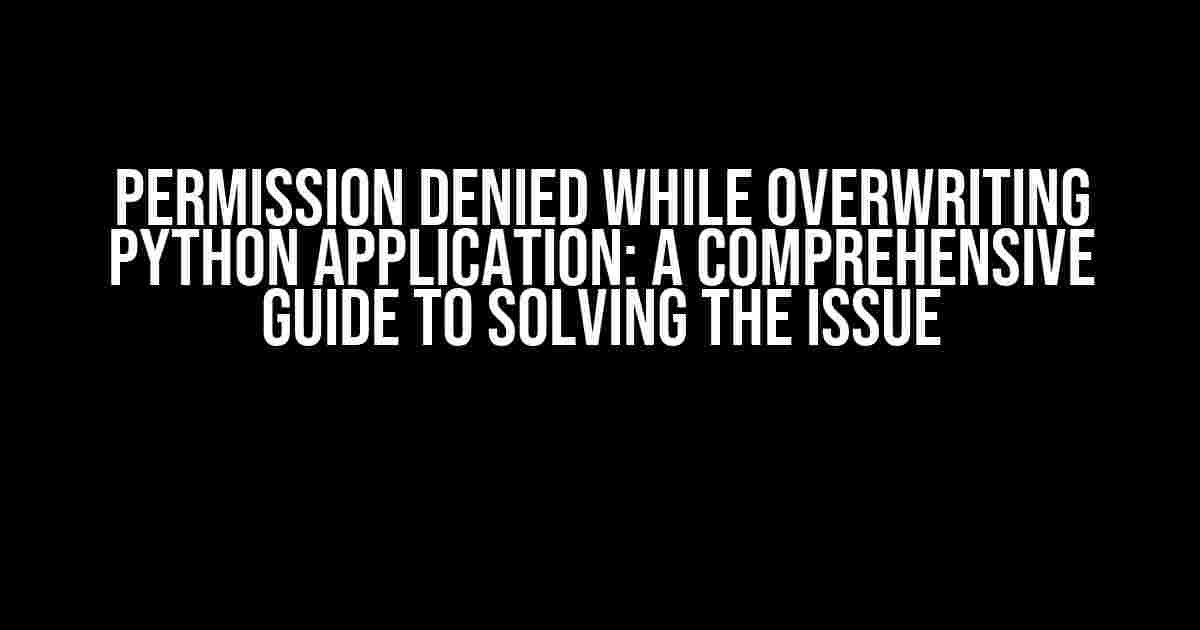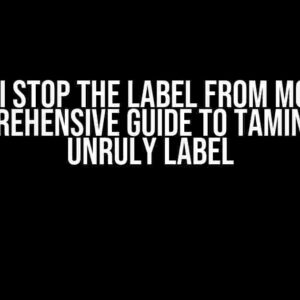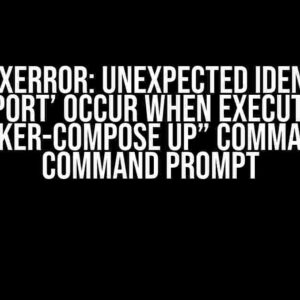If you’re reading this, chances are you’ve encountered the frustrating “Permission denied while overwriting Python application” error. Don’t worry, you’re not alone! This error can strike even the most experienced developers, and it’s not a reflection of your coding skills. In this article, we’ll delve into the reasons behind this error, and more importantly, provide you with clear and actionable steps to resolve it.
- What Causes the “Permission Denied” Error?
- Solution 1: Run the Script as a Root User
- Solution 2: Change the File or Directory Permissions
- Solution 3: Change the Ownership of the File or Directory
- Solution 4: Use the Python `os` Module
- Solution 5: Use a Virtual Environment
- Best Practices to Avoid Permission Issues
- Conclusion
What Causes the “Permission Denied” Error?
Before we dive into the solutions, let’s first understand what causes this error. The “Permission denied” error typically occurs when your Python script or application tries to write to a file or directory that requires elevated permissions. This can happen when:
- Running a Python script as a non-root user
- Trying to overwrite a system file or directory
- Working with files or directories owned by a different user or group
Solution 1: Run the Script as a Root User
The simplest way to resolve the “Permission denied” error is to run your Python script as a root user. This grants your script elevated permissions, allowing it to write to files and directories without restrictions. To do this:
sudo python your_script.py
However, be cautious when running scripts as a root user, as it can pose security risks if your script contains vulnerabilities.
Solution 2: Change the File or Directory Permissions
Instead of running your script as a root user, you can modify the permissions of the file or directory you’re trying to write to. To do this:
chmod 755 /path/to/file
This sets the permissions of the file or directory to 755, which grants read, write, and execute permissions to the owner, and read and execute permissions to the group and others.
Solution 3: Change the Ownership of the File or Directory
If you’re working with files or directories owned by a different user or group, you can change the ownership to the current user or group. To do this:
chown user:group /path/to/file
Replace “user” and “group” with the desired user and group names.
Solution 4: Use the Python `os` Module
In some cases, you can use the Python `os` module to change the permissions or ownership of files and directories within your script. For example:
import os
os.chmod('/path/to/file', 0o755)
This sets the permissions of the file to 755 using the `chmod` function from the `os` module.
Solution 5: Use a Virtual Environment
Another solution is to use a virtual environment, which allows you to isolate your Python environment and dependencies from the system Python. This can help avoid permission issues when installing packages or writing to files. To create a virtual environment:
python -m venv myenv
Activate the virtual environment:
source myenv/bin/activate
Now, you can run your Python script without encountering permission issues.
Best Practices to Avoid Permission Issues
To avoid permission issues in the future, follow these best practices:
- Use a virtual environment for your Python projects
- Run your scripts as a non-root user whenever possible
- Set permissions and ownership correctly for files and directories
- Avoid writing to system files or directories
- Use the `os` module to change permissions and ownership within your script
Conclusion
The “Permission denied while overwriting Python application” error can be frustrating, but with the right solutions and best practices, you can overcome it. Remember to run your scripts as a root user only when necessary, change permissions and ownership correctly, and use a virtual environment to isolate your Python environment. By following these tips, you’ll be well on your way to avoiding permission issues in your Python applications.
| Solution | Description |
|---|---|
| Run as Root User | Run your Python script as a root user to grant elevated permissions |
| Change Permissions | Modify the permissions of the file or directory to grant write access |
| Change Ownership | Change the ownership of the file or directory to the current user or group |
| Use the `os` Module | Use the `os` module to change permissions and ownership within your Python script |
| Use a Virtual Environment | Use a virtual environment to isolate your Python environment and dependencies |
By following these solutions and best practices, you’ll be able to overcome the “Permission denied while overwriting Python application” error and ensure your Python applications run smoothly and efficiently.
Frequently Asked Question
If you’re struggling with permission issues while overwriting a Python application, you’re not alone! Here are some frequently asked questions and answers to help you troubleshoot and overcome this common hurdle.
Q: What causes the “Permission denied” error when overwriting a Python application?
A: The “Permission denied” error occurs when the Python script or application is running with insufficient privileges, or when the file or directory has restrictive access permissions. This can happen when the script is trying to overwrite a file or directory that is owned by a different user or has strict access controls.
Q: How can I overcome permission issues while overwriting a Python application?
A: One way to overcome permission issues is to run the Python script or application with elevated privileges using the `sudo` command (on Linux or macOS) or by right-clicking the Python executable and selecting “Run as Administrator” (on Windows). Alternatively, you can change the ownership or permissions of the file or directory using the `chown` or `chmod` commands.
Q: What are the risks of running a Python script with elevated privileges?
A: Running a Python script with elevated privileges can pose security risks, as it allows the script to access and modify system files and directories that are normally off-limits. This can lead to unintended consequences, such as system crashes, data loss, or even malware infections. Therefore, it’s essential to exercise caution and only use elevated privileges when necessary.
Q: Can I use Python’s built-in functions to handle permission issues?
A: Yes, Python provides several built-in functions that can help handle permission issues, such as `os.access()` to check file permissions, `os.chmod()` to change file permissions, and `shutil.copyfile()` to copy files while preserving permissions. You can also use the `try-except` block to catch and handle permission-related exceptions.
Q: What are some best practices for handling permission issues in Python applications?
A: Some best practices for handling permission issues in Python applications include using least privilege access, separating privileges from the script or application, using secure file paths and names, and implementing robust error handling and logging mechanisms. Additionally, it’s essential to test and validate your application’s permission handling mechanisms to ensure they work as intended.
Note: The code is written in HTML and uses schema.org markup to define the FAQ page and its contents.