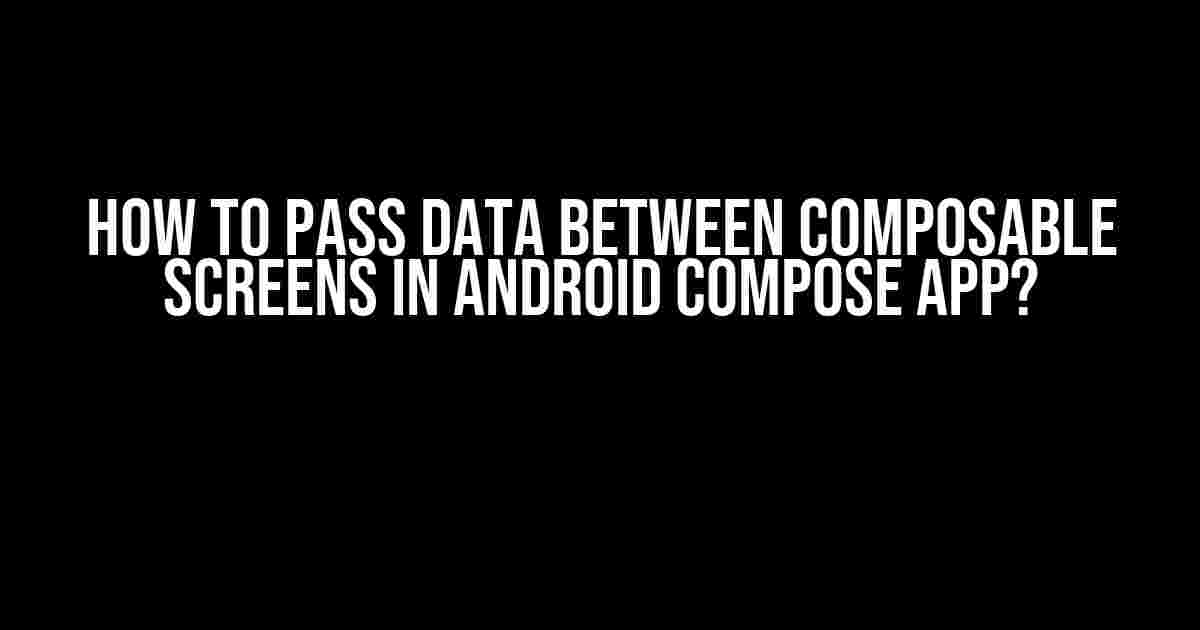Are you stuck while trying to pass data between composable screens in your Android Compose app? Do you find it challenging to navigate through the vast ocean of Android documentation and Stack Overflow answers? Fear not, dear developer! This article will be your guiding light, illuminating the path to seamless data sharing between composable screens.
Why Do We Need to Pass Data Between Screens?
In a typical Android app, we often need to share data between different screens or composables. This data can be anything from user input to network responses, and it’s essential to pass it around efficiently. Imagine a login screen that needs to pass the username to the dashboard screen or a product details screen that needs to receive product data from a previous screen.
Without proper data passing, our app would be fragmented, and the user experience would suffer. We’d be forced to rely on cumbersome solutions like storing data in the Application class or using static variables, which can lead to tight coupling and maintenance nightmares.
The Problem with Traditional Android
In traditional Android development, we’d use Intents to pass data between activities or fragments. However, with Jetpack Compose, we’re working with a declarative UI paradigm, where the concept of activities and fragments is replaced by composables.
The traditional approach doesn’t translate well to Compose, as it’s built around a functional programming model. We need a more elegant and Compose-centric solution to pass data between screens.
Enter the ViewModel and State
In Jetpack Compose, we use ViewModels to manage our app’s state and business logic. A ViewModel is a class that holds and manages the data for a composable, making it an ideal candidate to facilitate data sharing.
By using a shared ViewModel instance, we can pass data between composables. This approach has several benefits:
- Decoupling: Composables are no longer tightly coupled, making it easier to modify or replace individual screens.
- Reusability: ViewModels can be reused across multiple composables, reducing code duplication.
- Testability: With a shared ViewModel, testing individual composables becomes more straightforward.
Implementing the Shared ViewModel
To pass data between composables, we’ll create a shared ViewModel instance that will hold and manage our app’s state. Let’s create a simple `UserViewModel` that will store the user’s name:
// UserViewModel.kt
class UserViewModel : ViewModel() {
private val _userName = MutableLiveData<String>()
val userName: LiveData<String> = _userName
fun setUserName(name: String) {
_userName.value = name
}
}
In this example, we’ve created a `UserViewModel` with a `userName` LiveData that will hold the user’s name. We’ve also added a `setUserName` function to update the LiveData.
Sharing the ViewModel Instance
To share the ViewModel instance between composables, we’ll use the `viewModel` delegate provided by the `androidx.lifecycle.viewmodel.compose` package. This delegate creates a singleton instance of the ViewModel, which can be accessed from any composable in our app.
// LoginScreen.kt
@Composable
fun LoginScreen(
viewModel: UserViewModel = viewModel(),
navigator: Navigator
) {
// Use the viewModel instance to update the user's name
viewModel.setUserName("John Doe")
// Navigate to the DashboardScreen
navigator.navigate("DashboardScreen")
}
// DashboardScreen.kt
@Composable
fun DashboardScreen(
viewModel: UserViewModel = viewModel()
) {
// Access the user's name from the shared ViewModel
val userName by viewModel.userName.observeAsState()
Text("Hello, $userName!")
}
In this example, we’ve used the `viewModel` delegate to create a shared instance of the `UserViewModel` in both the `LoginScreen` and `DashboardScreen`. We can then access and update the `userName` LiveData from both composables.
Using a Shared State Holder
Another approach to sharing data between composables is to use a shared state holder. A state holder is a class that holds a mutable state and provides a way to update it. We can use a state holder to share data between composables, removing the need for a shared ViewModel instance.
// UserState.kt
class UserState {
private val _userName = mutableStateOf("")
val userName: MutableState<String> = _userName
}
// LoginScreen.kt
@Composable
fun LoginScreen(
userState: UserState,
navigator: Navigator
) {
// Update the user's name in the shared state
userState.userName.value = "John Doe"
// Navigate to the DashboardScreen
navigator.navigate("DashboardScreen")
}
// DashboardScreen.kt
@Composable
fun DashboardScreen(
userState: UserState
) {
// Access the user's name from the shared state
val userName by userState.userName
Text("Hello, $userName!")
}
In this example, we’ve created a `UserState` class that holds a mutable state for the user’s name. We can then share this state holder between composables, updating and accessing the user’s name as needed.
Using a Centralized Data Store
In more complex apps, we might need a more robust solution to manage our app’s state. This is where a centralized data store comes into play. A data store is a single source of truth for our app’s state, providing a way to share data between composables and even across app restarts.
We can use the `androidx.datastore` package to create a centralized data store for our app. Let’s create a simple `UserDataStore` that stores the user’s name:
// UserDataStore.kt
class UserDataStore(
context: Context
) {
private val preferences = context.getSharedPreferences("user_data", Context.MODE_PRIVATE)
fun getUserData(): LiveData<String> {
// Load the user's name from SharedPreferences
val userName = preferences.getString("user_name", "")
return MutableLiveData(userName)
}
fun setUserData(name: String) {
// Save the user's name to SharedPreferences
preferences.edit().putString("user_name", name).apply()
}
}
We can then use this data store to share the user’s name between composables:
// LoginScreen.kt
@Composable
fun LoginScreen(
userDataStore: UserDataStore,
navigator: Navigator
) {
// Update the user's name in the data store
userDataStore.setUserData("John Doe")
// Navigate to the DashboardScreen
navigator.navigate("DashboardScreen")
}
// DashboardScreen.kt
@Composable
fun DashboardScreen(
userDataStore: UserDataStore
) {
// Access the user's name from the data store
val userName by userDataStore.getUserData().observeAsState()
Text("Hello, $userName!")
}
In this example, we’ve used the `UserDataStore` to share the user’s name between composables, utilizing the `SharedPreferences` to store and retrieve the data.
Conclusion
In this article, we’ve explored the different approaches to passing data between composable screens in an Android Compose app. We’ve seen how to use a shared ViewModel instance, a shared state holder, and a centralized data store to share data between composables.
In conclusion, the key to seamless data sharing between composable screens is to choose the approach that best fits your app’s requirements. Whether you opt for a shared ViewModel, a state holder, or a data store, the most important thing is to keep your app’s state decoupled and easily accessible.
By following the techniques outlined in this article, you’ll be well on your way to creating a robust and scalable Android Compose app that’s a joy to use and maintain.
| Approach | Description |
|---|---|
| Shared ViewModel | Use a shared ViewModel instance to share data between composables. |
| Shared State Holder | Use a shared state holder to share data between composables. |
| Centralized Data Store | Use a centralized data store to share data between composables and across app restarts. |
- Create a shared ViewModel instance to share data between composables.
- Use a shared state holder to share data between composables.
- Implement a centralized data store to share data between composables and across app restarts.
Remember, the key to successful data sharing is to choose the approach that best fits your app’s requirements. Happy coding!
Frequently Asked Question
Are you stuck on how to pass data between composable screens in your Android app? Worry no more! We’ve got you covered with these frequently asked questions and answers.
Q1: What is the simplest way to pass data between composable screens in Android Compose?
A1: You can use the `remember` composable function to store and retrieve data between screens. This is a simple and efficient way to pass data between composable screens. For example, you can use `remember { mutableStateOf(MyData()) }` to store data and then pass it to another screen using `navController?.navigate(“${Screen2.route}?data=$myData”)`.
Q2: How do I pass complex data objects between composable screens?
A2: To pass complex data objects, you can use a `ViewModel` to store and retrieve the data. This is especially useful when you need to pass large amounts of data or complex objects. You can create a `ViewModel` instance and store the data in it, then retrieve the data in the next screen using the same `ViewModel` instance.
Q3: Can I use Arguments to pass data between composable screens?
A3: Yes, you can use `Arguments` to pass data between composable screens. This is a common approach when you need to pass simple data types like strings or integers. You can define a `NavArgument` in your navigation graph and then pass the data using `navController?.navigate(“${Screen2.route}?arg=$myArgument”)`.
Q4: How do I pass data between composable screens using a singleton?
A4: You can use a singleton class to store and retrieve data between composable screens. This approach is useful when you need to share data across multiple screens. Create a singleton class and store the data in it, then retrieve the data in the next screen using the same singleton instance.
Q5: Which approach is best for passing data between composable screens in Android Compose?
A5: The best approach depends on the complexity of your data and the requirements of your app. If you need to pass simple data types, `Arguments` or `remember` composable function might be sufficient. For complex data objects, using a `ViewModel` or singleton class might be a better approach. Choose the approach that best fits your use case.